Powerful Emergency Features on Your Phone You Didn’t Know You Had

When you live with an unpredictable illness like Meniere’s disease, life can get complicated pretty fast.
Vertigo can often strike without warning, incapacitating you faster than you’re able to respond. When something like this happens, injuries and dangerous situations are often unavoidable.
You may not even be able to operate your phone to call for help.
But did you know that most modern smartphones have emergency features for exactly this type of scenario?
If not, I’ll teach you how to set it up.
You never know when you might need them.
For iPhones:
If your iPhone is running iOS version 10.2 (released 12/12/2016) or newer, you have access to a powerful feature known as Emergency SOS.
**UPDATE: People with iOS 10.3.2 are reporting that this feature is missing. I’m not sure why this is the case, but a few articles I’ve found mention that it will be included in the forthcoming iOS 11 that was just announced.**
It’s simple to use, and once it’s set up (in most cases it’s actually enabled by default), you can initiate a call to local emergency services by pressing the power button 5 times in a row, even when your phone is locked.
Here’s how it works:
Once you press the sleep/wake/power button 5 times in a row, an Emergency SOS screen will appear on your phone.
During this time, you have three seconds to cancel (in case you were just testing it or if you triggered it accidentally) by pressing the red X on the screen to pause the countdown, and selecting “Stop Calling” from the menu.

If you do not cancel, your phone will automatically call emergency services.
How to check if it’s enabled:
You can make sure your iPhone has this emergency setting enabled by going to settings, clicking “General”, then selecting “Emergency SOS.”
You want to make sure that “Click Sleep/Wake to Auto Call” is enabled.
The other setting in this menu is Countdown sound. When selected, your phone will make an audible sound as it counts down. But this emergency feature can also be used to discretely call for help in situations where you would not want a sound, such as a mugging, so you have the option to turn off the countdown sound.
Apple Watches have this feature too!
If you wear an apple watch with watchOS version 3, you can access this feature from your wrist by pressing the button on the side of the watch for three seconds. With the apple watch version of SOS Emergency, you can even have it send out your location and a message to 3 emergency contacts as it calls local emergency services.
For a detailed guide on using this feature on your Apple watch click here!
For Samsung Galaxy Android Phones:
If you use a Samsung Galaxy smart phone, Samsung has included a powerful feature called SOS Messages in the operating system. It isn’t enabled by default, but once set up, you can send an emergency alert to 4 pre-selected contacts by pressing the power button on your device 3 times in a row.
When triggered, an emergency message with your location, a picture of your situation, and an audio message will be sent automatically.
Here’s how to set it up:
Open your phone’s settings, goto “Personal,” select “Privacy and Emergency,” and click “Send SOS Messages.”
First, enable the feature by clicking the toggle at the top right. It will prompt you to agree to a disclaimer. Once you accept the terms, you will be able to set up SOS Messages.

Next, click “Send messages to” to select up to four emergency contacts to receive your emergency alerts. You can add new contacts for this or select from contacts already on your phone.
And finally, in addition to sending your location, you can choose to enable two additional sos messaging features.
“Attach pictures” enables you to attach photos taken from both the front and rear cameras before the emergency alert is sent.
“Attach audio recording” allows you to attach a 5-second audio recording to the message.
Samsung Gear Smart Watches have SOS Messages too:
If you have a Samsung Gear S2 or S3 smart watch, you can trigger SOS Messages right from your wrist. You can configure it to call your emergency contacts as well, which is something that you can’t even do with SOS Messages on your Galaxy smart phone.
For a detailed guide on configuring SOS Messages for your Gear smart watch click here!
For all other Android Phones:
Google does not natively include an SOS feature in the Android operating system, but luckily, you can add the feature with a third-party apps:
(I have not tested any of these apps and cannot personally vouch for them. Please use them at your discretion.)
Shake2Alert: This app allows you to send an alert message with location and audio/video to emergency contacts by shaking your phone. It also has a few helpful features such as automatic messaging when meeting someone new for the first time, or automatically letting your emergency contacts know that you’ve arrived at a destination safely.
Emergensee: This app allows you to send your location and stream audio and video to up to 6 contacts in an emergency by tapping the icon on the screen. Emergensee was featured on Shark Tank.
SOS Emergency App: A Robust SOS app with a wide variety of SOS messaging features. Includes emergency services contact information for every country.
SOS Stay Safe: With the free version of this app, you can send a custom message with your location and remaining battery level to 2 emergency contacts by pressing the power button 3 times. The paid version has additional features.
Emergency Button (SOS): This app adds an emergency SOS button widget to the home screen of your android phone. When clicked it will send an emergency message to pre-selected emergency contacts.
Shake2Safety: With this app, you can set up your phone to either call or message an alert with your location to pre-selected emergency contacts by shaking your phone or pressing the power button 4 times in a row (Hasn’t been updated in several years)
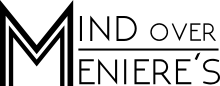

R. Anthony Steele
It seems the consensus among most people is to get the medical alert jewelry (bracelets or necklaces) rather than rely on their smartphones to relay information to first responders. I don’t wear jewelry of any kind. I find it’s touch distracting. For me, the ability to put emergency info on the login screen could be a lifesaver. This is the app I use for my Android phone https://play.google.com/store/apps/details?id=app.medicalid
jkash
Elderly people find it much easier to have a necklace on because they don’t have to remember to grab their phone every time they get up and go somewhere.
jmcoa
How to have Amazon Alexa call for help: https://www.yahoo.com/tech/pogues-basics-call-for-help-via-amazon-echo-233841126.html
Glenn
Great tip!
Clay
Samsung Galaxy SOS should just call emergency services and give them your location like apple. What’s my contacts gonna do…call 911 for me?
Kevin
Exactly!!!
Deirdrea Garcia
Will this work if you are in an area of NO reception.